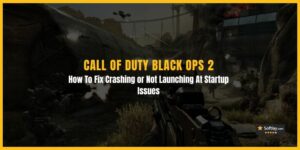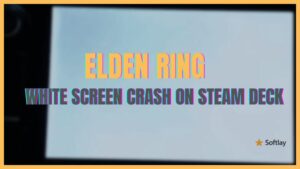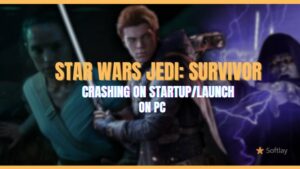Skyrim is undoubtedly one of the most popular and captivating games out there, and with the addition of mods, the game becomes even more immersive. However, as enjoyable as modding can be, it can sometimes lead to crashes and game-breaking bugs.
One of the most common issues faced by players is the game crashing on startup with mods installed. This can be frustrating, especially if you’ve spent hours installing and configuring your favorite mods. Fortunately, there are several solutions that can fix your issue.
In this guide, we’ll explore some solutions to fix this problem and get you back to playing Skyrim with mods without any issues.
Why Does the Skyrim Crashing on Startup With Mods?
The cause that led to Skyrim keeps crashing issues are:
- You are running a game with multiple mods.
- There’s a memory restriction.
- Corrupt DLC files that are causing Skyrim to crash.
- Corrupt game files.
- Skyrim using the wrong GPU.
Fix: Skyrim Keeps Crashing on Startup With Mods
To resolve your Skyrim keeps crashing on startup with the mods issue, the first thing you can do is disable all of your mods when a new version comes out or, if you’re on PC, roll back your game version until the mods get updated. A unique SKSE mod has the ability to automatically back up your Skyrim.exe file in case an update happens to brick your playthrough.
In case the problem still persists, just follow the below steps;
1. Install The Latest Patch
To avoid Skyrim crashes on startup with mods, it’s essential to ensure that you’re using the latest version of the game. If you’ve installed mods, it’s crucial to check if they’re compatible with the latest game patch. You can visit the official website to download and install the latest Skyrim Special Edition patch to fix any bug-related issues. Keeping your game updated will ensure that it runs smoothly with your installed mods.
2. Allow Skyrim Special Edition to Utilize More Memory
Skyrim’s original edition can suffer from crashing due to its memory limit of 4GB of RAM. The solution is to download the Skyrim Special Edition, which can handle more memory.
Another option is to access the SKSE.ini file, which is part of the Skyrim Script Extender’s .ini. By adjusting the settings in this file, you can improve Skyrim’s memory allocation and reduce the likelihood of crashes.
3. Reshape the Mods Load Order
Properly organizing the load order of mods can prevent Skyrim from crashing on startup. Always ensure that the Skyrim.esm file is the first, followed by Update.esm, Dawnguard.esm, HearthFires.esm, and Dragonborn.esm. If the load order is incorrect, you may experience crashes while playing the game.
4. Delete Autosave Files & Use Manual Save
To fix Skyrim’s crashing on startup due to corrupted save files, it’s important to delete all autosaved and quicksaved files as they can be highly unstable.
To fix the crashing issue you should always save the game manually. Here’s how to do that:
- While running the game press the ESC button.
- From the menu list, click on the Save button to save the progress
- After that minimize or close the game and go to the game directory
- Delete the Save folder.
Once done, you are good to play and Skyrim Keeps Crashing will not happen
5. Repair Corrupt Game Files
To prevent Skyrim from crashing due to corrupted game files, it’s important to regularly check the integrity of the game files. If you’re playing Skyrim through Steam, you can easily do this by verifying the integrity of the game files. This process will scan the game files for any corruption and automatically repair them.
6. Lower the Graphics Settings
High graphics settings in Skyrim can cause crashes on some PCs. To fix the crashing problem try to lower the graphics settings, here’s how to do it:
- Run the game from the main menu.
- Go to Options > Advanced Options.
- Click on the Details Tab and below you will see Shadow settings.
- Set the details to Low and then saves the changes.
Now try to run the game to get rid of Skyrim Keeps Crashing no mods.
7. Turn OFF ffdshow Audio Decoder
According to user forums, enabling the ffdshow audio decoder can cause Skyrim to crash when using mods. Disabling it can resolve the crashing issue.
- From the Windows Start Menu type the ffdshow.
- Choose ffdshow audio decoder to open it.
- From the left side of the windows make sure that you are on the DirectShow control section.
- Tick the box Don’t use ffdshow in, and browse the skyrim.exe which is located in the installation folder.
Now check if the Skyrim crashing issue has been resolved or not.
8. Change the Sound Quality to 24-Bit
To fix Skyrim crashing on startup due to sound quality issues, you can try disabling your sound card or updating its drivers. You can also try lowering the sound quality settings within the game. Additionally, disabling any third-party audio software or codecs may also help resolve the issue.
- From the system, the tray right-clicks on the Volume icon and chooses Sound.
- Within the Sound, settings head to the Playback tab.
- Select speakers and whatever device you are using.
- Right-click on the device and go to the properties.
- Go to the Advanced tab, now from the drop-down choose 24bit 44100 Hz.
9. Skyrim’s Using The Wrong GPU
To prevent Skyrim from selecting the wrong GPU on a PC with multiple GPUs, you can go to the graphics control panel and manually set the game to use the more powerful GPU.
Then head over to Skyrim.ini and SkyrimPrefs.ini files and find your GPU. If it’s not there then type in your new GPU name.