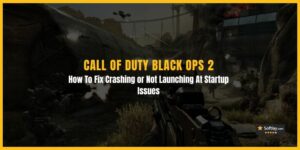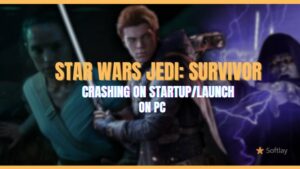Elden Ring White Screen Error is a prevalent issue that many players have experienced while playing Elden Ring on Steam Deck. When the error occurs, the game crashes and displays a white screen, making it impossible to continue playing the game. This can be frustrating for players who have invested a lot of time and effort into the game.
The main reason behind the Elden Ring White Screen Error is compatibility issues between the game and the Steam Deck. Since Steam Deck is a relatively new platform, some games may not be fully optimized for it. Furthermore, this issue is caused by
- The Game Settings are not configured correctly.
- Resolution is not set at default mode.
- You have mods installed in Steam Deck.
Fortunately, there are several solutions that players can try to fix the Elden Ring White Screen Error. In this article, we have come up with all the effective fixes with detail that can easily solve your problem. So, let’s take a look.
How to Fix Elden Ring White Screen Error: Steam Deck Crash
To resolve your Elden Ring white screen crashing on the steam deck on startup issue, you need to
1. Reboot the Game and Device
One possible way to address temporary glitches is by restarting either the game or the device. In case of encountering the Elden Ring white screen crash problem, you may want to try restarting the game and your Device initially to see if it helps. If the Elden ring steam deck crash issue still persists, you can proceed to explore other methods.
2. Tweak in-Game Settings
When you encounter this problem, the first thing you need to do is to tweak in-game settings To do so, just follow the below step;
- Launch the Steam client on your Steam Deck device.
- Navigate to your game library and locate Elden Ring.
- Right-click on the game and select “Properties”.
- In the “Properties” window, select the “Compatibility” tab.
- Check the box for “Force the use of a specific Steam Play compatibility tool” and select “GE-Proton 7.0.6 or select 7.0.4” from the drop-down menu.
- Click “Close” to save your changes.
If Proton 7.0.6 does not work for you then you can try and choose the other Ptroton versions to see which one does.
3. Uninstall Decky Plugin
The Decky plugin is a powerful tool that provides customization options to SteamOS’s gaming mode. However, in some cases, it can interfere with game performance and cause issues. If you are experiencing problems with a game, try uninstalling the Decky plugin and see if that resolves the issue.
4. Troubleshooting With the Left Button
A user has reported that repeatedly zooming when the white screen comes up with the help of Steam Button and Left Shoulder(L1) has fixed the issue for them. You can also try to do this troubleshooting however remember that the screen will turn black and there might be a delay of a few seconds before the Bandai logo comes up on your screen.
5. Change The Resolution To Default
If you have previously changed the resolution of your Steam Deck then please reset the resolution to default as this might be one of the reasons why you are getting a white screen while trying to open Elden Ring in Steam Deck.
6. Disable Mods In Steam Deck
If the Elden ring white screen crashed on the Steam deck not working then you should also disable any Mods that you have installed in your Steam Deck. Oftentimes these mods might interfere with the games that you are playing or trying to play and they might not run in your Steam Deck.
To check whether the mods are the issue, uninstall the mods and then open Elden Ring and check whether you are still getting the white screen.
7. Contact Steam Deck Support Team
After you have tried all these fixes given above, you should be able to fix the issue of the White Screen in Elden Ring. However, if you are still unable to resolve your Elden ring white screen crash on startup issue then please contact the Support Team of Steam Deck and they should be able to guide you.
In case the problem still persists, then try to reinstall the game.