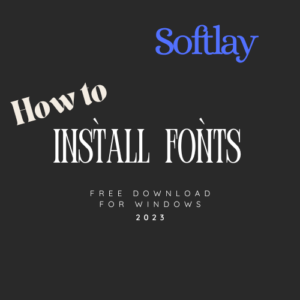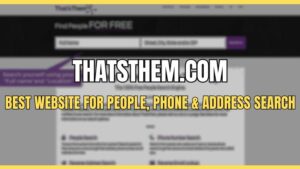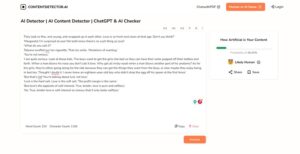Call of Duty Modern Warfare is a very unoptimized game. Due to this, it drives up the usage of CPUs to 80-100% even in menus. This can be quite annoying because constant max usage of the CPU can cause stutters and crashes during gameplay. Furthermore, this increased CPU usage prevents users from running software like Discord, Teamspeak, etc in the background.
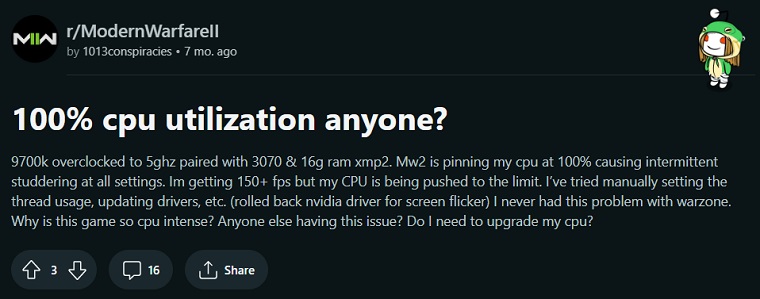

There is only one reason for the high CPU usage in COD Modern Warfare, which is bad coding. To this date, this issue has neither been addressed nor fixed by Infinity Ward. Limiting the percentage of CPU the game can access and capping the max frames in-game can fix this problem. We can also lower in-game graphics settings which will automatically reduce the resource requirements for the game.
We also recommend letting the shaders load completely in the menu as this can reduce CPU usage in-game if they’re still loading during gameplay. If you’re still facing this High CPU Usage in Modern Warfare then follow our list of fixes below and one of them is guaranteed to work for you.
How to Fix Modern Warfare High CPU Usage
1. Change COD Modern Warfare Priority Level
By default, Call of Duty Modern Warfare is set to run with a high priority. This essentially means that it will be allocated more resources than any of the other apps. Reducing this priority level can fix max CPU usage in Modern Warfare as it will distribute resources to all programs fairly. Applying this fix should also resolve any stuttering and crashing issues caused by high CPU usage.
To do so follow the steps below:
- Press Ctrl + Shift + Esc to open Task Manager.
- Go into the Details tab.
- Locate ModernWarfare.exe and right-click on it.
- In the Set Priority menu select Normal.
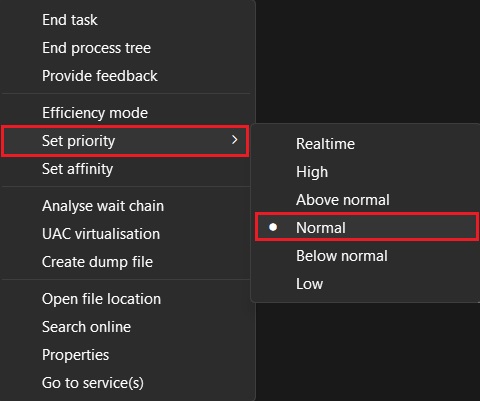
Note: This fix will need to be applied everytime COD Modern Warfare is launched.
2. Limiting CPU Usage In Modern Warfare
When CPU usage in Modern Warfare reaches 100% that’s when all the problems like stuttering and crashing start happening. It means that the game has no cap on how many CPU resources it wants and keeps pushing it beyond its capacity. A Youtuber came up with this unofficial fix and it involves limiting the max CPU usage through power options and many users report that this fix has worked for them.
To limit the max CPU usage follow the steps below:
- Open Control Panel and search for Power Options.
- Select the High Performance.
- If you don’t see a High-Performance plan then click on Create a power plan.
- From here click on High Performance and create the plan.
- Click on “Change plan settings” next to “High Performance”.
- Click on “Change advanced power settings”.
- Under “PCI Express” and “Link State Power Management”.
- Set “Plugged in” to “Moderate Power Savings”.
- Under “Processor power management”
- Set “Plugged in” under “Minimum processor state” to 85%.
- Set both “Plugged in” and “On battery” under “Maximum processor state” to 90-95% depending on your CPU.
- Click on Apply and OK.
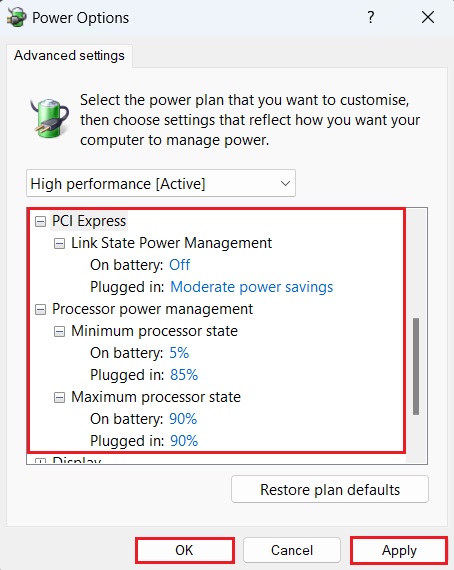
Note: Select this power plan only when playing Modern Warfare.
Alternatively, you can watch this video if you need more info on this fix.
3. Lower Modern Warfare’s Graphics Settings
Lowering the game’s graphics settings is a workaround to reducing the high CPU usage in-game. As the game is heavily dependent on your CPU, so higher graphics settings will increase CPU usage. You can reduce these graphics settings from within the game until your CPU usage drops. Make sure to lower the Texture Resolution setting to Normal. Because this specific setting affects CPU usage a lot for some unknown reason in Modern Warfare. Even though this setting is totally dependent on GPU’s VRAM.
4. Increase Game Resolution
It is a known fact that at high resolutions CPU usage drops and GPU usage increases. It can be another possible fix to the high CPU usage in Modern Warfare and low GPU usage. However, this fix is only applicable to users with high-end GPUs. Lower to mid-end GPUs will have trouble running Modern Warfare on 1440p/2160p resolutions.
You can change the resolution through in-game Display settings. If this fix doesn’t work for you revert back to the previously set resolution.
5. Set Framerate Limit in Modern Warfare’s Display Settings
Sources report that limiting their framerate to 60 helped them reduce high CPU usage in Modern Warfare. It is a simple and easy fix.
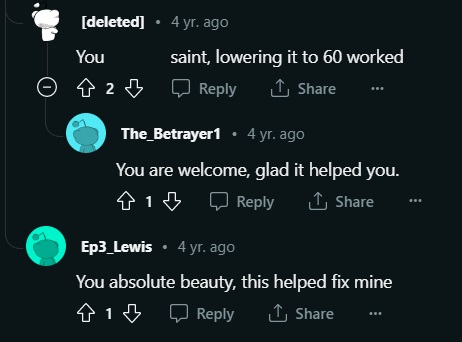
It works by limiting the max FPS so the game cannot take up more resources than it needs to hit the target of 60 FPS. You can find this setting under the Display tab in-game. Change the “Custom Framerate Limit” from Unlimited to 60. Go ahead and see if the CPU usage has dropped. If not proceed to the next fix in this list.
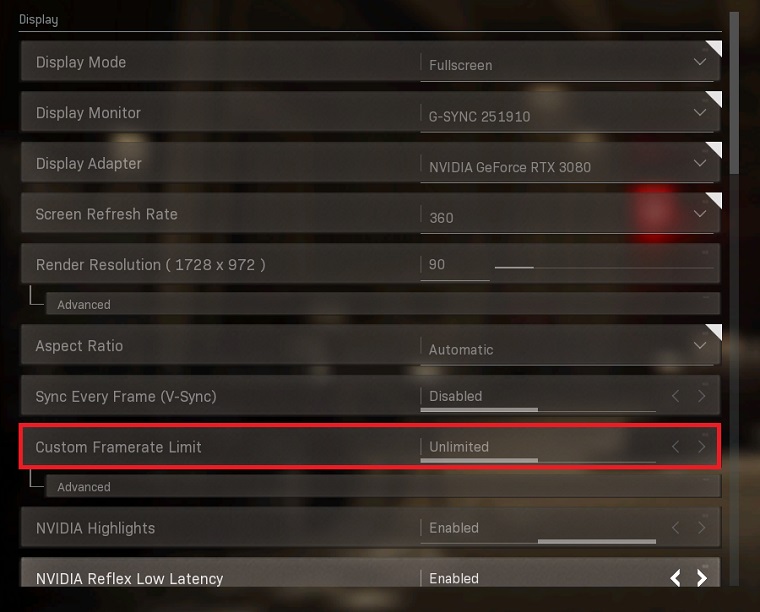
6. Increase Virtual Memory Allocated to Modern Warfare
Virtual memory is a set portion of HDD/SSD that is used to assist your computer’s RAM. If you don’t have enough virtual memory, it can cause performance issues in games and result in higher CPU usage. Increasing this virtual memory can fix your high CPU usage in Modern Warfare problems. To increase virtual memory, follow these steps:
- Type in “View Advanced System Settings” in Windows Search and press Enter.
- Under the Advanced tab click on Settings inside the Performance section.
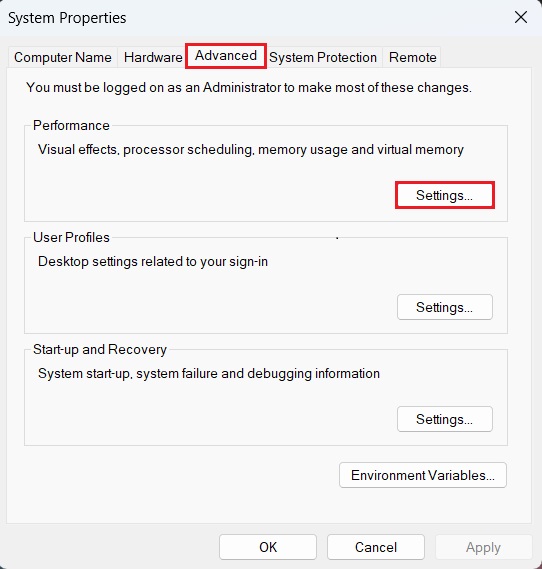
- Once inside click on Change in the Virtual Memory section under the Advanced tab.
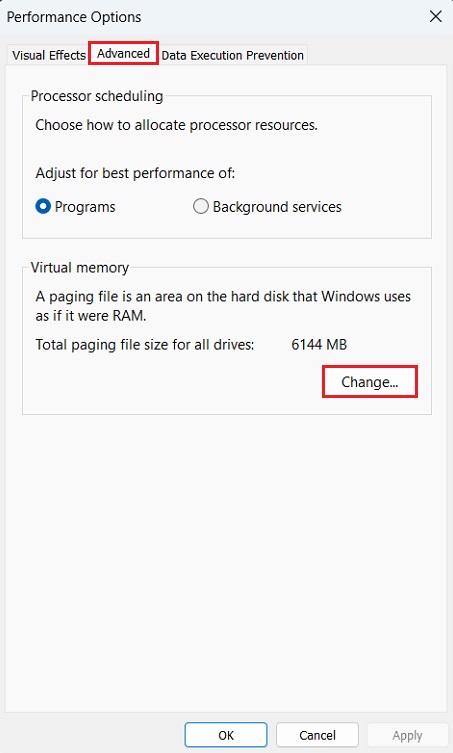
- Inside the Virtual Memory settings first, uncheck Automatically Manage Paging File Size For All Drives.
- Select the drive where Modern Warfare is installed and below select “Custom Size:”
- In our case, we are working with 8 GB of RAM.
- Replace the 8 GB with how much RAM you have and calculate accordingly.
- The formulas for setting the ideal paging file sizes recommended by Microsoft are:
- 8 GB x 1000 x 1.5 = 12000 MB for Initial Size.
- 8 GB x 1000 x 3.0 = 24000 MB for Maximum Size.
- Type in your values accordingly and click Set.
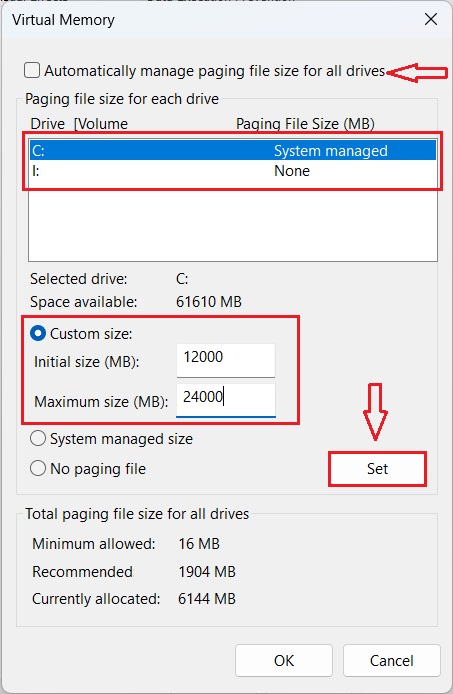
7. Delete Windows Temp Files
Temporary files are created by Windows whenever you use apps and programs. These files can sometimes take up a lot of space and cause performance issues. There’s a small chance this can resolve the fixed CPU usage you face in Modern Warfare. To do so follow these steps:
- Press Windows + R to open Run.
- Once open type in “%temp%” (without the “”) and press enter.
- In the newly opened Temp folder select and delete everything.
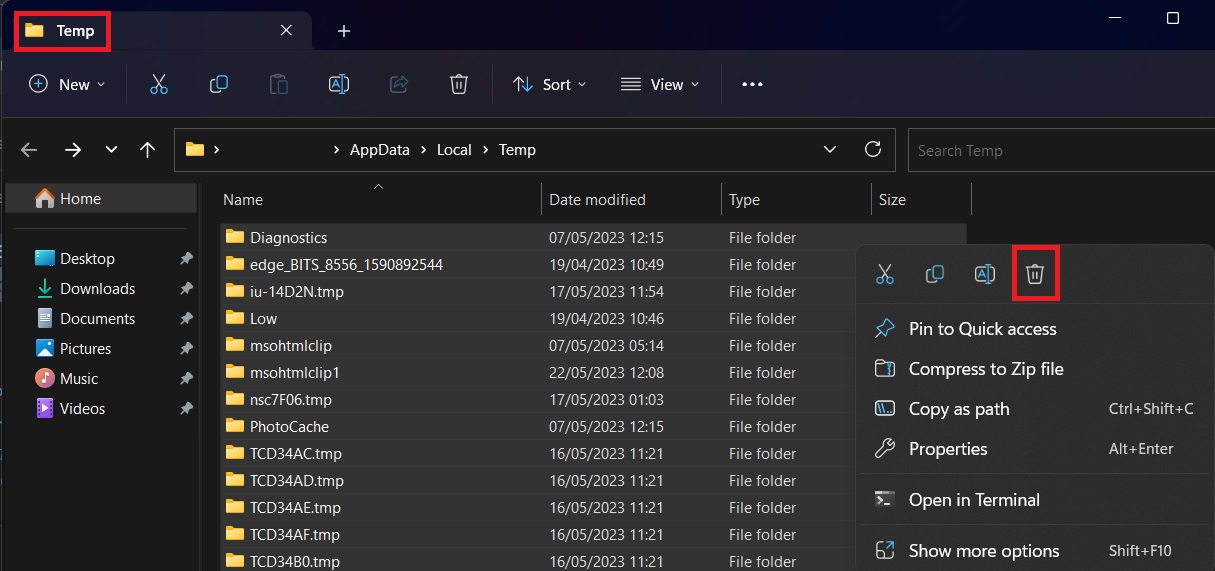
Note: It is completely safe to do so. Deleting these files will have no negative effect on your PC.
8. Disable Unnecessary Background Apps
Whenever you’re playing COD Modern Warfare it is important to stop any unnecessary apps from running in the background. As these apps can hog up CPU resources which can cause performance issues in-game. It is another workaround to the high CPU usage in the Modern Warfare problem.
To check and close these background apps go ahead and press Ctrl + Shift + Esc to open the Task Manager. Go to the “Processes” tab and sort the list by CPU Usage. Now close any app that is taking up a lot of CPU resources.
9. Check For Modern Warfare Updates
It is possible that updating Modern Warfare can fix the high CPU usage issue. It can also resolve any other underlying bugs and problems so it is best to keep the game updated. Official updates haven’t fixed this issue for most users but it is worth giving it a try. To check for updates available for Modern Warfare follow these short instructions:
- Launch Battle.net.
- Go to click on the Call of Duty: MW from the left menu.
- Click on Options and from the drop-down list click on Check for Updates.
- Let the game update and then launch to see if the problem has is fixed.
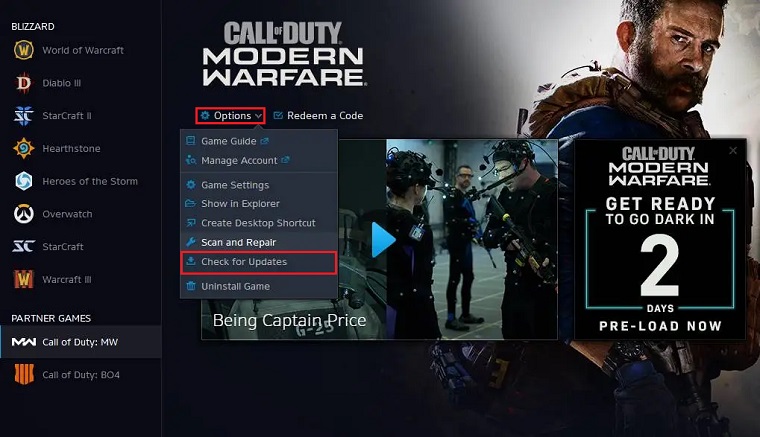
10. Update Your PC’s GPU Drivers
There is a bug in Modern Warfare that causes very low GPU usage (around 10-20%) but extremely high CPU usage (around 85-100%). Updating your GPU drivers can fix this specific error, plus it is always recommended to keep your GPU drivers up to date.
You can download the drivers for your GPUs manually from their respective websites or you can use an all-in-one tool like Driver Easy. This software can remove all the hassle on your end by automating the whole process with a single click. Once your GPU drivers are updated restart the PC and launch the game to see if the high CPU usage and low GPU usage problem is fixed.