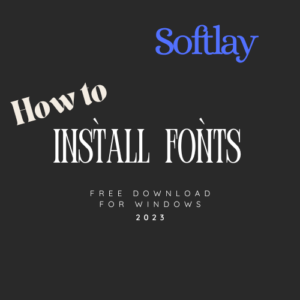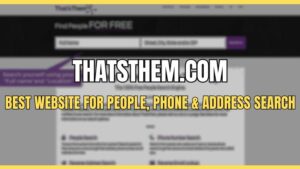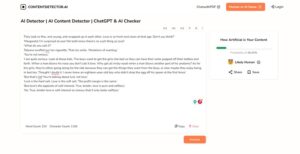Are you getting the error code 429 in Roblox? Don’t worry; you’re not alone. This error is caused when you’ve made too many requests to the Roblox servers in a short period.
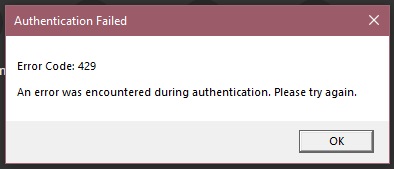
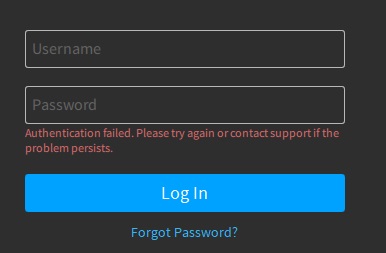
According to multiple forums, this Error Code 429 can occur for various reasons. Some of these include when you submit too many requests to Roblox, issues with the Roblox app, using third-party extensions, DNS issues, and flagged IPs.
In this article, we’ll show you how to fix error code 429 in Roblox so you can get back to playing your favorite games.
How Do I Fix Roblox Error Code 429 “Authentication Failed”
If you’re encountering Error code 429, sometimes reconnecting and trying again a few times will fix this issue, but it’s not guaranteed. If this won’t work, then try the below quick fixes;
Related: How to Fix Roblox Error Code 277 On Mobile & PC
- Complete any pending restart on your PC.
- Make sure you have a stable internet connection.
- If you are playing from a browser, ensure it is up to date.
- Sometimes, this problem goes away automatically.
In case the problem persists, then try the below potential fixes;
1. Repair the Roblox
The first and foremost step is to repair the Roblox by following the below steps;
Step 1: Open the Start Menu, and search for Roblox.
Step 2: Right-click on it and go to App Settings.
Step 3: Click on Repair.
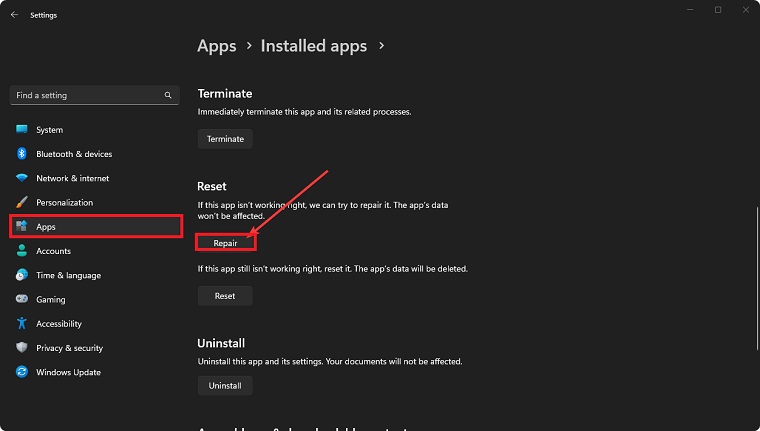
Step 4: Give it some time.
Step 5: Relaunch the game and see if it has solved the problem or not.
2. Change the DNS
You can fix this issue by changing the DNS. Here’s how you can apply this fix:
Step 1: Press Win + I on the keyboard to open Windows Settings.
Step 2: Go to Network & internet and then click on Wi-Fi or Ethernet, depending on your connection type.
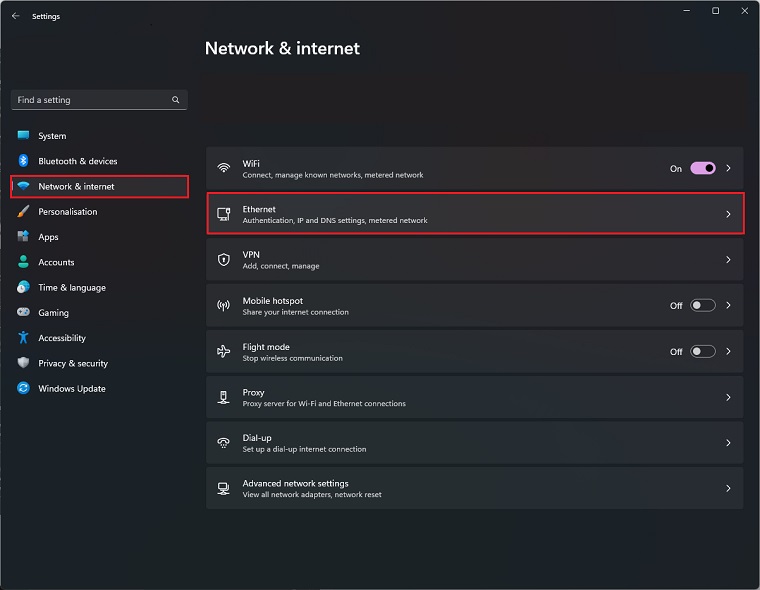
Step 3: Click on Edit next to the DNS server assignment.
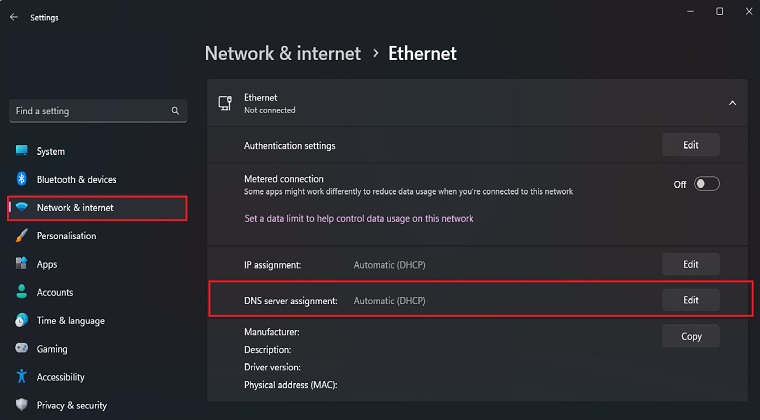
Step 4: Choose Manual.
Step 5: Enable IPv4.
Step 6: Set the DNS as 8.8.8.8 and 8.8.4.4 and click on Save.
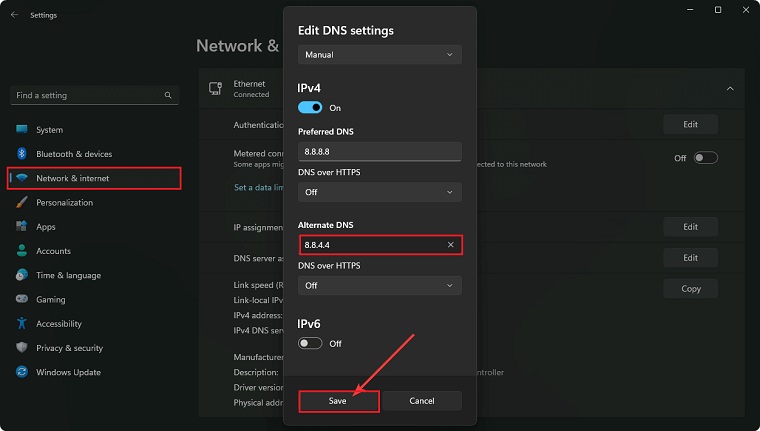
Step 7: Restart your PC.
You can use any other stable public DNS to fix error 429 on Roblox.
3. Disable Browser Extensions
Disabling the browser extension might help you to resolve Roblox Error code 429. Here’s how you can apply this fix:
Step 1: Open Chrome, Edge, or the browser you use for Roblox.
Step 2: Type chrome://extensions/ or the appropriate one, depending on your browser, in the address bar and hit Enter.
Step 3: Toggle the switch off next to the extension you want to disable.
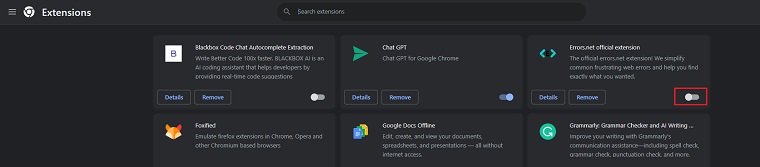
Step 4: Relaunch the browser.
4. Use a Different Browser
Use a different browser can help you to fix the Roblox error code 429 “Authentication Failed” issue. To use the different browser, just follow the below steps;
Step 1: Go and download a browser like Opera.
Step 2: Install it on your PC.
Step 3: Start exploring Roblox using this browser.
5. Repair Corrupted System Files
Sometimes corrupted and missing game files cause Roblox error code 429. You need to repair the corrupted system files to get rid of error code 429.
Step 1: Press Win + X on the keyboard and choose Terminal (Admin).
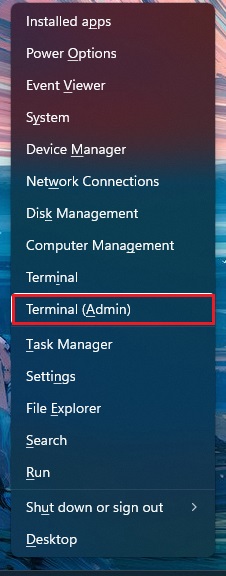
Step 2: Type SFC /scannow and press Enter.
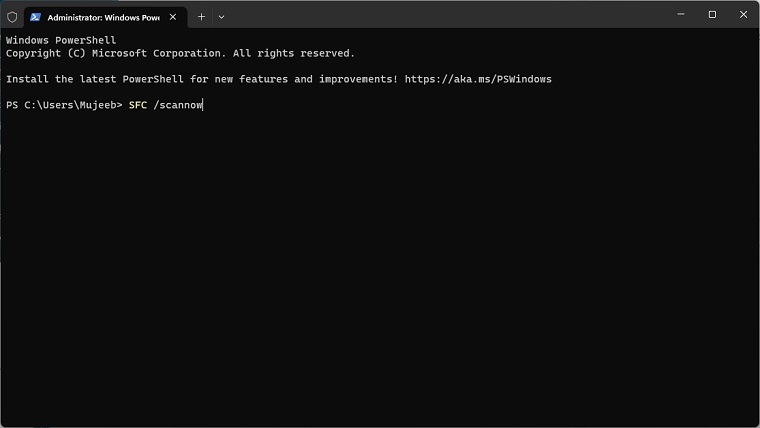
Step 3: Wait for a while to finish this process.
Step 4: Also, run this command: dism online cleanup-image restorehealth if the SFC command fails.
Step 5: Restart your PC.
6. Clear Cache and Cookies
Many players reported that clearing cache and cookies helped them to resolve Roblox Error Code 429. You can also try this fix by:
Step 1: Open your browser.
Step 2: Press CTRL + Shift + Del on the keyboard.
Step 3: Set the Time Range at All time.
Step 4: Check Cookies and other site data, and Cache images and files.
Step 5: Click on Clear data.
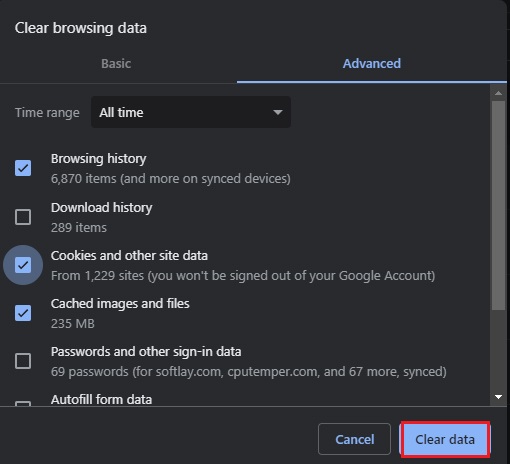
Step 6: Close the browser and open it again.
7. Reset the Roblox
If all the above methods do not work for you then you need to reset the Roblox to get rid of error code 429.
Step 1: Go to Roblox’s app settings like the previous method.
Step 2: Click on Reset, as shown in the screenshot.
Step 3: Relaunch Roblox.
8. Use a VPN
If none of these work, you can consider using a VPN. When your IP address is blacklisted, a VPN comes in handy. It can change the IP and help to access Roblox. If you’re not sure how to choose the best VPN, we recommend downloading NordVPN.
You also should consider updating Windows and scanning your PC with a good antivirus.
9. Check the Roblox Server Status
If none of the fix works then check the server status. The servers might be down for technical reasons or maintenance. If so, just wait and try again later.