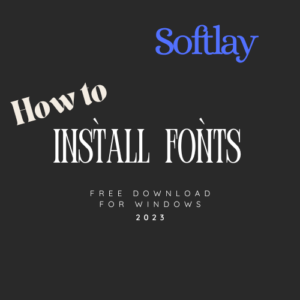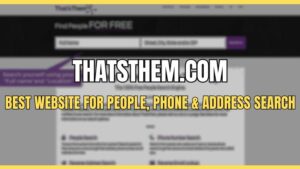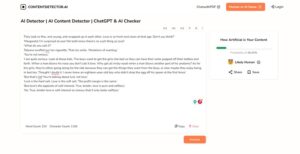Red Dead Redemption 2 is a well-optimized game by Rockstar Games. Yet players report that they keep facing Out of Memory errors. The error codes they face are “ERR_MEM_VIRTUAL_OUT_OF_MEMORY” and “ERR_GFX_D3D_DEFERRED_MEM”.
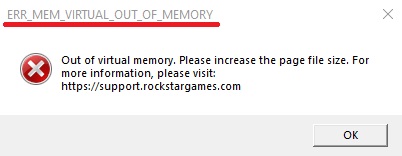
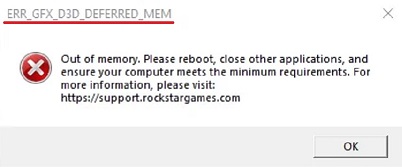
Both of these RDR 2 Out Of Memory errors have similar reasons for happening. The majority of players report that this is because of incorrect page file size on their drives. Red Dead Redemption 2’s rendering APIs (DirectX 12 and Vulkan) also cause this issue. A simple swap between them has shown to fix the “Out Of Memory” error too. Another culprit for this error is in-game overlays. Users are facing these errors even if they have a high-end setup.
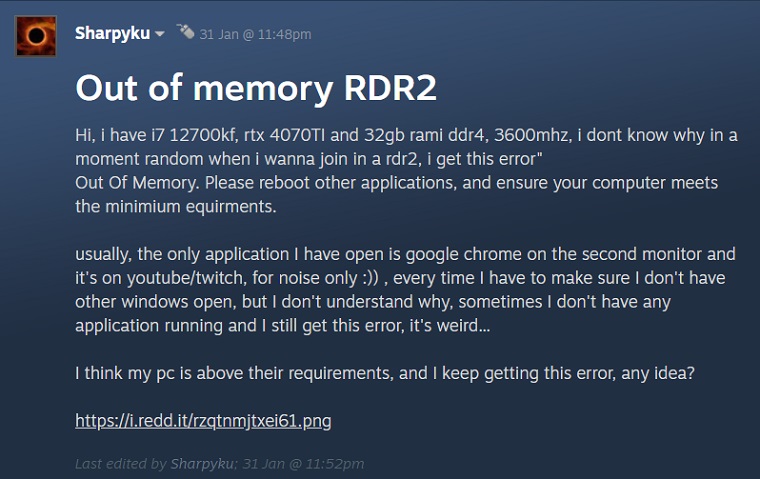
Official updates have seemed to fix these Out Of Memory errors in Red Dead Redemption 2 for a few players. However, there are still many complaints that Rockstar Games isn’t addressing this issue properly.
Unlike Rockstar Games we have not abandoned you. We are providing multiple fixes to these persistent Red Dead Redemption Out Of Memory errors below. Try them out and at least one of them should work for you.
How To Fix Red Dead Redemption Out Of Memory Error
1. Update Red Dead Redemption 2
Rockstar Games has released some bug fixes and updates that might be able to solve the Out of Memory errors in Red Dead Redemption 2. So we recommend that you fully update RDR 2 and see if the errors still exist or not. You can do this through Steam, Epic Games Launcher, or Rockstar Launcher respectively. If the errors still exist then proceed to the next fix which works for a lot of players.
2. Increase Page File Size
Players reported that increasing the Paging File Size allotted to drives fixes the Out of Memory error in Red Dead Redemption 2. This allows RDR 2 more Virtual Memory to work with and hence results in increased stability.

If you are wondering how to allocate more RAM to Red Dead Redemption 2 then here’s how you can manually increase the Paging File Size for your drives.
- Type in “View Advanced System Settings” in Windows Search and press Enter.
- Under the Advanced tab click on Settings inside the Performance section.
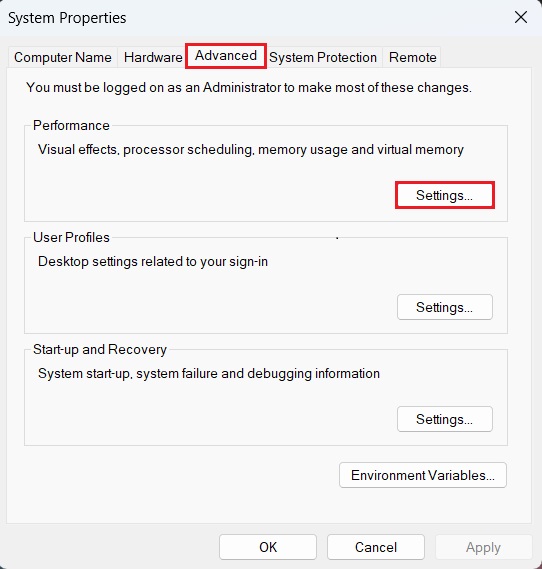
- Once inside click on Change inside Virtual Memory under the Advanced tab.
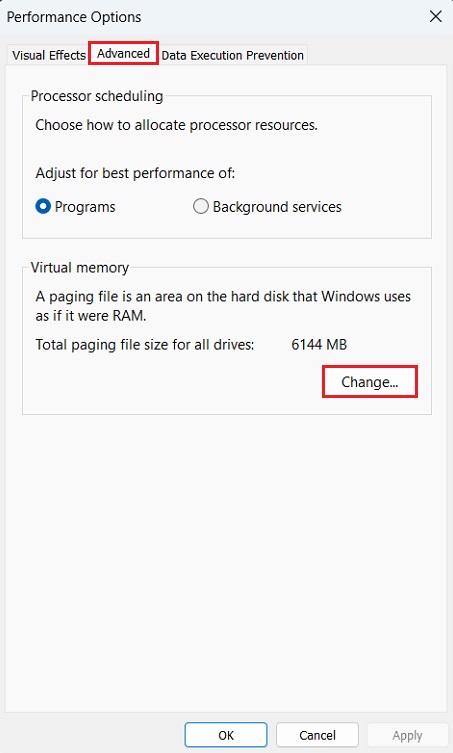
- Inside the Virtual Memory settings first, uncheck Automatically Manage Paging File Size For All Drives.
- Select the drive where Red Dead Redemption 2 is installed and below select “Custom Size:”
- In our case, we are working with 8 GB of RAM.
- Replace the 8 GB with how much RAM you have and calculate accordingly.
- The formulas for the setting ideal paging file sizes recommended by Microsoft are:
- 8 GB x 1000 x 1.5 = 12000 MB for Initial Size.
- 8 GB x 1000 x 3.0 = 24000 MB for Maximum Size.
- Type in your values accordingly and click Set.
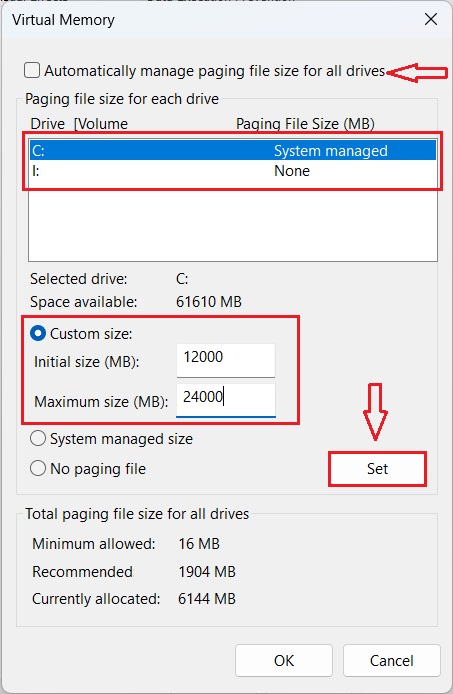
3. Change Graphics API to DirectX 12 or Vulkan
Changing the graphics API may be a trivial step but according to sources it has fixed the (ERR_GFX_D3D_DEFERRED_MEM) Out of Memory Error in RDR 2.
Different GPUs behave differently with the Graphics API selected by Red Dead Redemption 2. For some users switching to Vulkan fixes the errors. Others are able to fix it by switching it to DirectX 12.
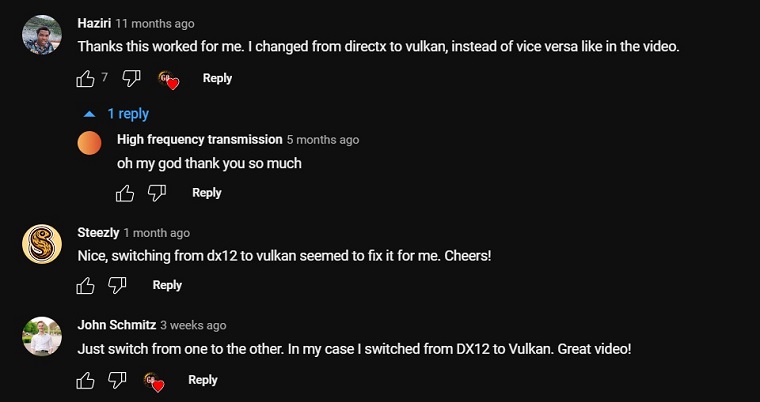
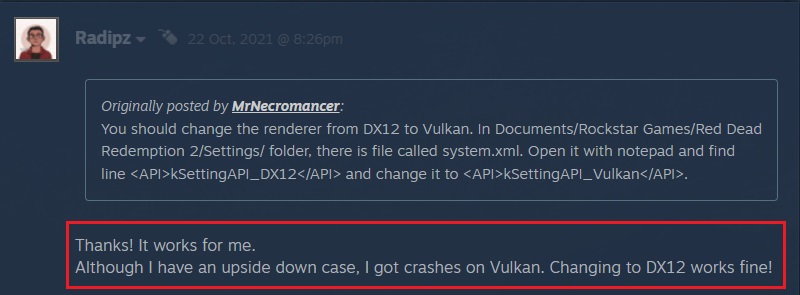
Depending upon if you’re able to launch your game or not this fix may be different for you. See both the options below to change this setting.
Option 1: If RDR 2 Crash During Gameplay
- Launch Red Dead Redemption 2.
- Open Settings.
- Open Graphics.
- Scroll down to the Advanced Graphics section.
- Set Advanced Settings to Unlocked.
- Right below that select DirectX 12 in the Graphics API option.
- If you’re on DirectX 12 already then switch to Vulkan.
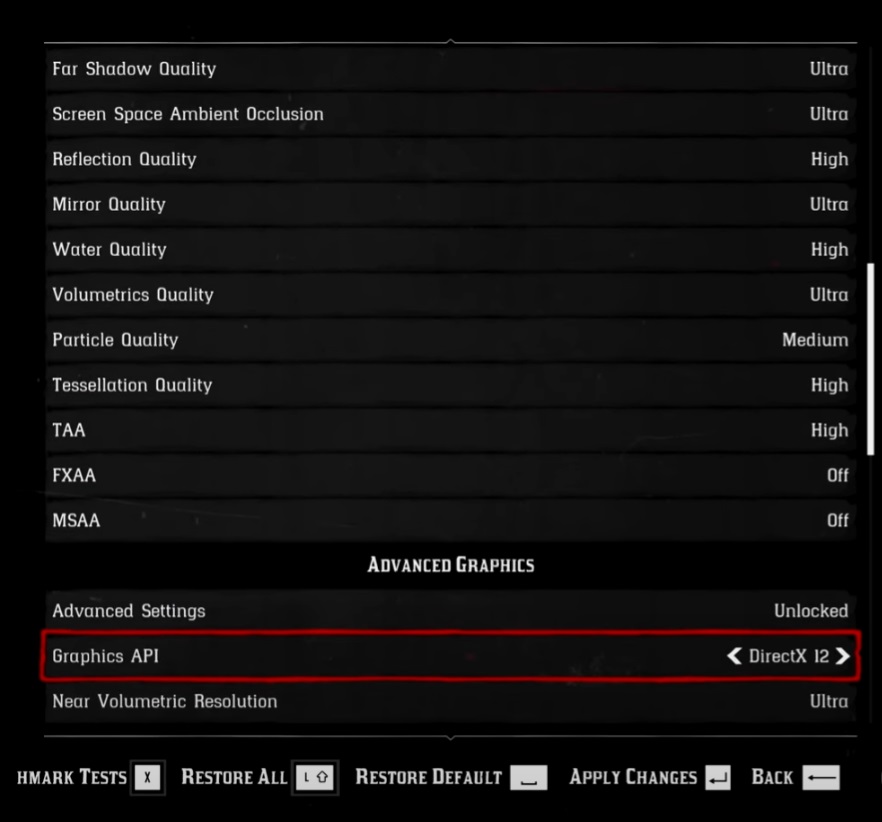
Option 2: If RDR 2 Crashes on Launch
- Press Windows + E to open File Explorer.
- Open Documents.
- Follow the path Documents > Rockstar Games > Red Dead Redemption 2 > Settings.
- Inside the Settings folder open the file “system.xml”.
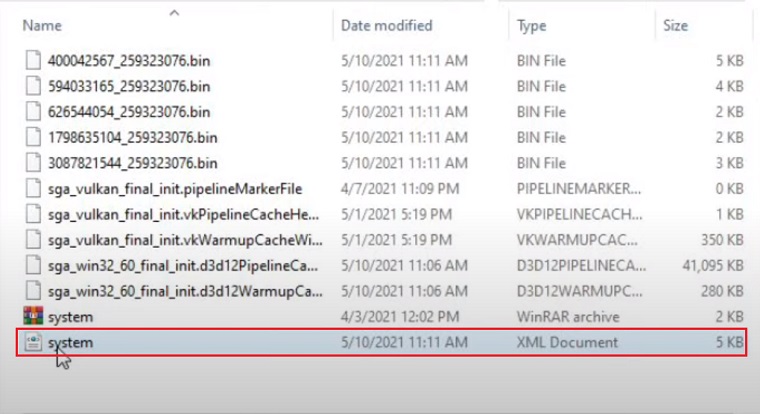
- Use Ctrl + F and type in <advancedGraphics>
- Below it change <API>kSettingAPI_Vulkan</API> to <API>kSettingAPI_DX12</API> or vice versa.
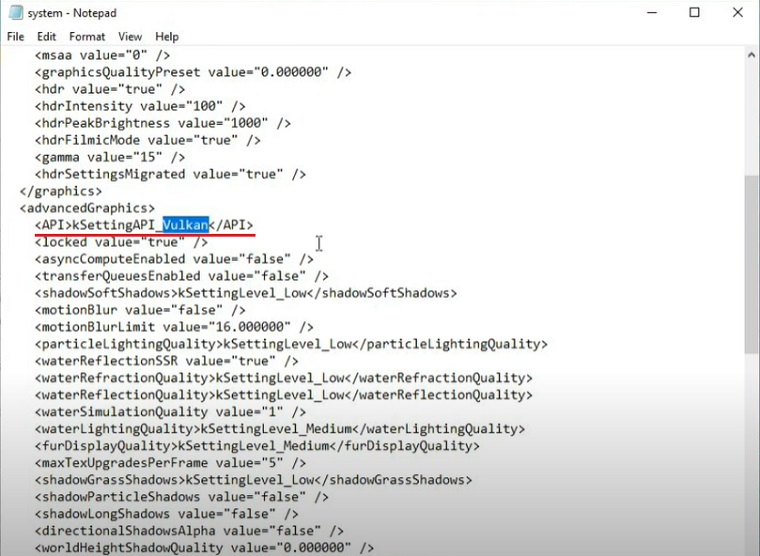
4. Clear DirectX 12 Cache
If you’re running Red Dead Redemption 2 with DirectX 12 API then we suggest clearing the cache of DirectX 12. Sources reported that clearing this cache worked as a temporary fix to the “err gfx d3d deferred mem out of memory rdr2” error in RDR 2.
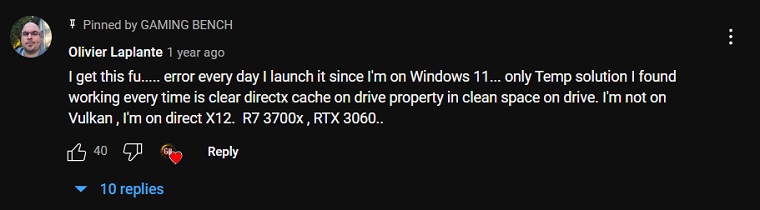
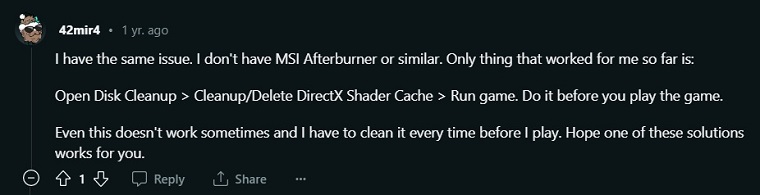
Follow the steps below to see how to do that
- Type Disk Cleanup in the Windows Search bar and then open it.
- Select (C:) drive from the drop-down list.
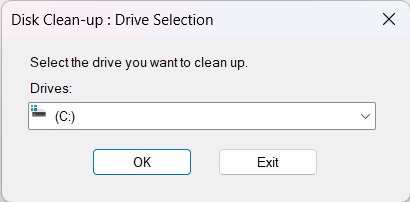
- Uncheck everything except “DirectX Shader Cache” and then click OK.
- In the new pop-up window click “Delete Files”.
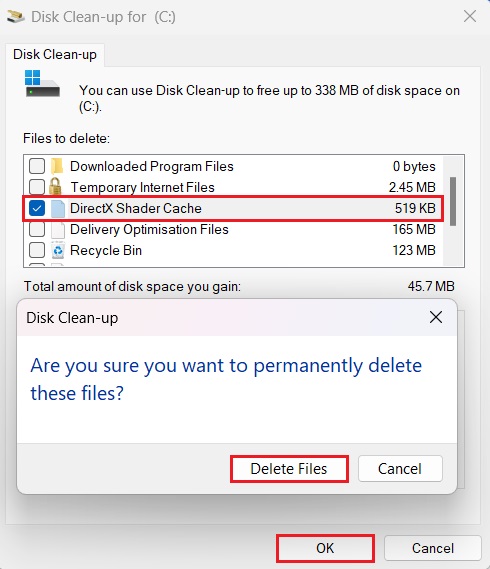
5. Disable Overlays
Red Dead Redemption 2 hates overlays for some reason. Multiple sources have confirmed that disabling in-game overlays like MSI Afterburner OSD, Steam overlay, Nvidia Geforce overlay, AMDs performance overlay, or Windows Game Bar fixes the “Out of Memory” Error.
There isn’t any clear connection between these overlays and the error that the game shows but it fixes this error nonetheless. What’s even weirder is that once the game is loaded in you can then enable these overlays again and they’ll work fine.
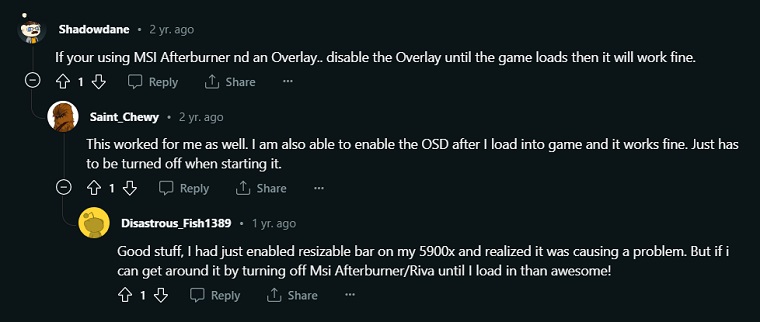
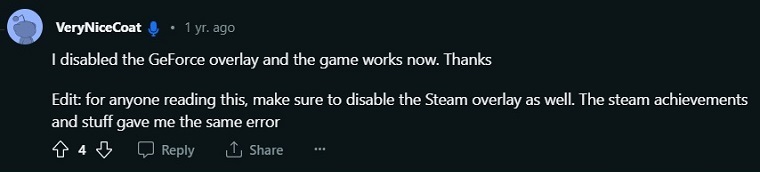
You can disable these overlays via their respective software. Then start the game to see if the “err gfx d3d deferred” or “err mem virtual out of memory” errors are fixed.
6. Update GPU Drivers
Updating the GPU drivers can always help sort out any bugs that are due to faulty drivers or instability with the game. You can download the latest GPU drivers from the official web pages of Nvidia, AMD, or Intel.
Alternatively, you can use Download Driver Easy and escape the hassle of manually finding which drivers you need. Driver Easy will not only update your GPU drivers but also any other drivers which need updating. This can help in fixing the “Out of Memory Error” in Red Dead Redemption 2.
7. Reinstalling Red Dead Redemption 2
We hope that the fixes shown above helped you solve the “err mem virtual out of memory” and “err gfx d3d deferred mem” out-of-memory errors in Red Dead Redemption 2. In case they didn’t then reinstalling the game is a good way to fix the game. Make sure to uninstall Red Dead Redemption 2 from whichever platform you’ve bought it on (Steam, Epic Games, or Rockstar Games Launcher) before you attempt a reinstall.